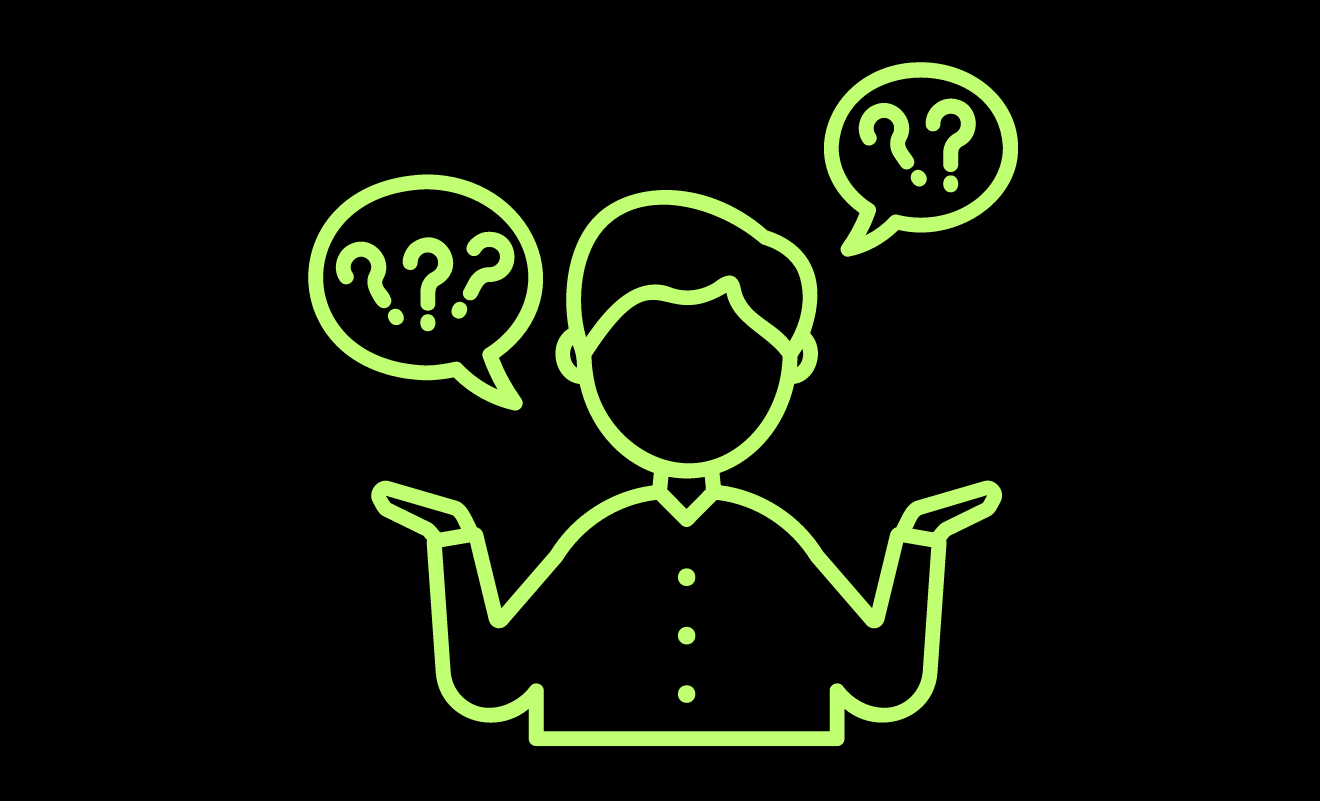One Card offers credit card services together with IDFC First Bank. The One Card has multiple features, reward schemes, and security features. Customers can hotlist the card in case of loss or theft, and the facility is available online and offline.
Customers who use the OneCard Credit Card can follow the methods to stop/block card services immediately in case of an emergency to prevent unwanted transactions from occurring in the account. Blow online and offline methods help you block a OneCard credit card instantly.
OneCard Credit Card Block Number
1800 210 9111
How to STOP/Block OneCard Credit Card
- Open the One Card application on your mobile phone.
- Log in using your Biometrics or PIN.
- Select the ‘CARD‘ option from the Home page.
- Click “View all Controls” at the bottom of the page.
- Toggle ‘OFF‘ OneCard Status from the new page.
- On the new page, select the reason for blocking the OneCard credit card. Then, click the “Confirm” button to save the reason.
- Click the “Lock” button on the following page to confirm the card blocking.
- Done, Your Onecard has been blocked. OneCard cannot be used until it is reactivated.
How to Re-Activate OneCard Credit Card
Toggle your card to re-enable it. Simply switch on the status in the app’s cards option.
- Open the One Card application.
- Log in using your fingerprint or PIN for authentication.
- Select the ‘CARD‘ option from the Home page.
- Click “View All Controls” at the bottom of the page.
- Turn ‘ON‘ OneCard Status from the new page.
- Your card is now activated and ready to use.
How to Turn Off International transactions on OneCard Credit Card
You may choose to disable international transactions that do not need OTP verification. Here’s how.
- Go to the application Cards section.
- On the page, choose the “International Usage” option.
- Then click “Deactivate” to stop international payments.
Turn-ON/OFF Online Usage on OneCard Credit card
You can also quickly switch off e-commerce transactions on your OneCard.
- Go to the application’s Cards menu.
- Select the “Online Usage” option from the page.
- Then click “Deactivate” to stop online transactions.