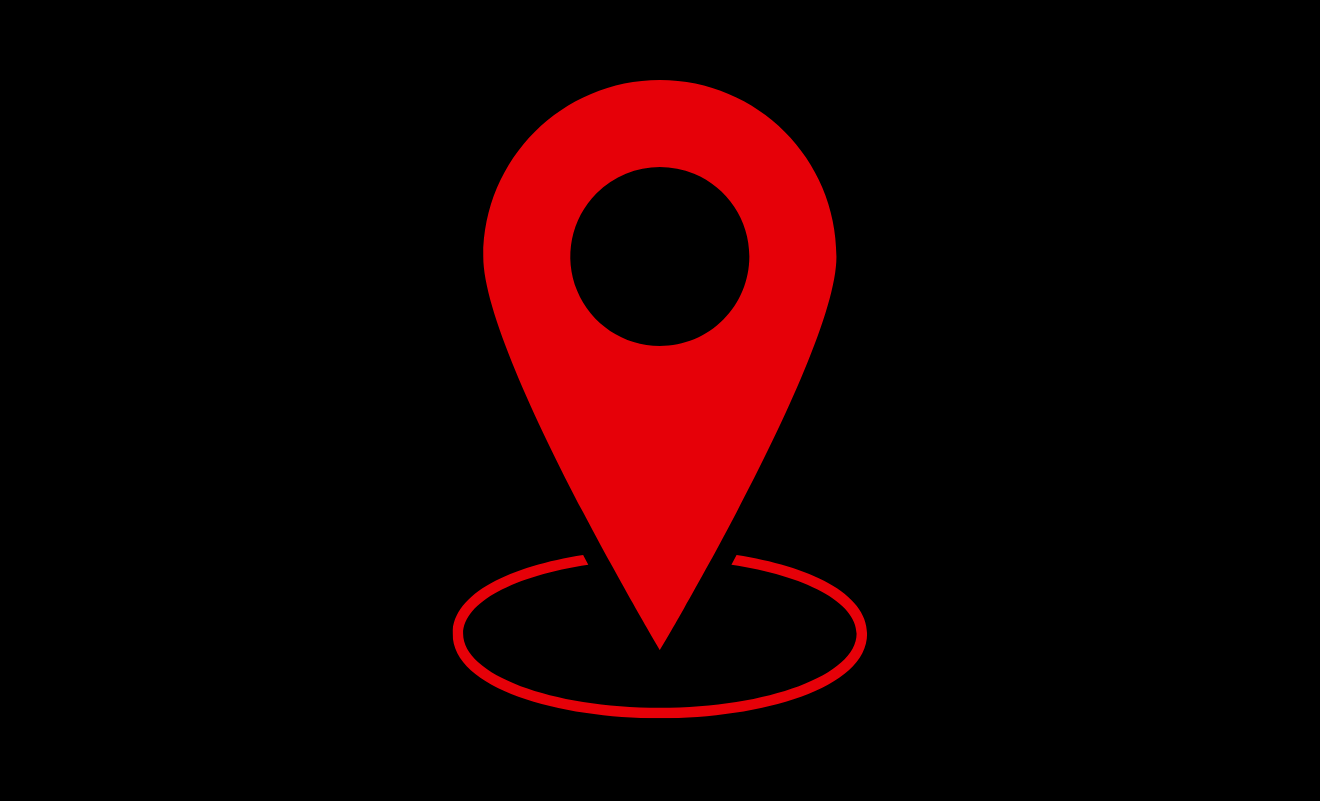Google Maps is a popular service that offers information about various locations across the world. One crucial aspect to consider while navigating through a place is its elevation. Even though finding elevation data on Google Maps may seem easy, it’s important to be aware of the region you will be exploring, whether it involves hills or a more straightforward path.
If you want to know the elevation of your current location, you can use Google Maps on your Windows or Mac computer by visiting maps.google.com. Additionally, you can use the Google Maps app, which is available on most Android devices, including affordable ones.
How to Find Elevation on Google Maps
To find the streets’ elevation information, Google Maps usually provides it on newer maps. But in previous times, terrain like hills, valleys, and bodies of water were more prominent. This resulted in the development of geographical or terrain maps, which visually display elevation.
- Open Google Maps and enter the location you want into the search field.
- Press the Layers symbol to bring up the menu, then select the ‘Terrain’ option.
- Zoom into the shadowy part of the map, which usually represents hills or mountains.
- Check for numbers in light brown along the contour lines. These numbers represent elevations.
- Now zoom in for a closer look at the details. You may observe many contour lines that have different elevation values.
How to Find Elevation on Google Maps on Mobile
On a journey, you may use Google Maps on your phone or tablet to find elevations by following the instructions below.
- Launch the Google Maps application.
- Enter the address where you wish to know the elevation.
- Press the ‘Layers’ button to the right of the search bar.
- Select ‘Terrain’ and close the Layers menu using the X button.
- When the map changes to terrain view, press and zoom in on the place using your fingers.
- The elevation of the specified place and surrounding locations will be displayed.
- If you zoom in overly, the elevation digits can change. This allows you to find the elevation of the place you are interested in.
How to Find Elevation on Google Maps on the Desktop
You may also use your desktop computer to locate the elevation by following the instructions below.
- Go to the website at maps.google.com on your Mac, PC, Chrome book, or Linux machine, and launch a web browser.
- In the top left search box, type in the place you want to check.
- Choose the ‘Layers’ tab and select ‘Terrain’ from the option list.
- Zoom in on the map with your mouse to explore different locations.
- The elevation of specified locations will be shown on the map on your desktop.