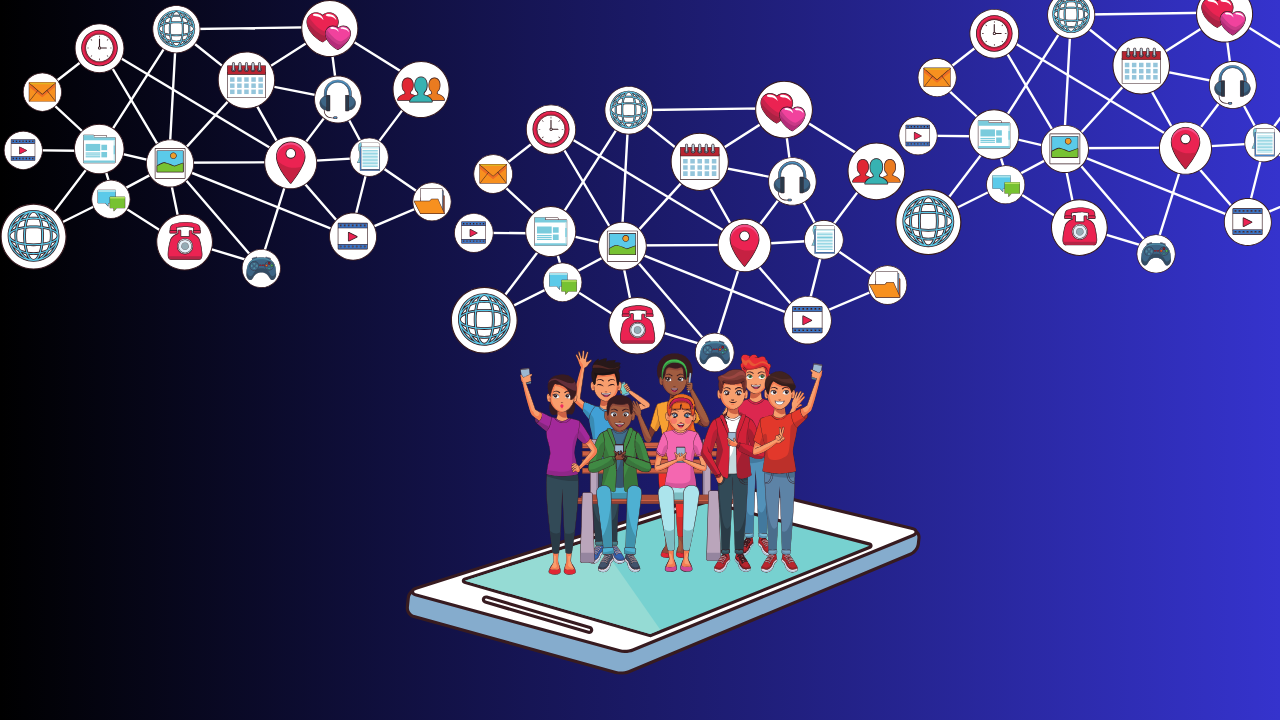A Zoom meeting is like a virtual get-together using a tool called Zoom. People use it a lot because it is easy to use and has many features. One cool thing you can do on Zoom is record the meeting. This means you can save what happened during the meeting, like what people said or showed on their screens.
It helps you remember things discussed in a work meeting, learn from an online class, or keep a record of fun moments with friends. Using this feature for your meetings makes things easier.
Ways to Record a Meeting in Zoom
There are two main ways to save a Zoom meeting: local recording on your computer or in the Zoom Cloud. You may see different options depending on your Zoom account type (Free, Pro, or Business) and the settings set by the person in charge.
If you want to decide where to save your meeting recording, you can click the small arrow near the “Record” button during the meeting. This lets you choose whether to save it on your computer (local recording) or in the Zoom Cloud.
Local Recording
Saving a meeting on your computer is called local recording. You can do this on Windows, macOS, or Linux computers, but it does not work on mobile devices like phones or tablets. When you record locally, the meeting file gets stored on your device’s storage. Usually, you can find these recordings in the Zoom folder inside the Documents folder on your computer.
- Click the “Record” button in the Zoom toolbar during the meeting.
- Once the meeting is done, Zoom puts the recording in a specific folder on your device automatically.
Zoom Cloud Recording
Cloud recording is the process of saving a meeting in the Zoom cloud. This feature is available for people with Pro, Education, Business, or Enterprise subscriptions. Cloud recording works well on computers, Android devices, iPhones, and iPads.
- Zoom can save your meeting recording in the Zoom Cloud, like an online storage space from Zoom.
- Cloud recording is helpful if your device doesn’t have much storage space or if you want to share the recording easily.
- After you have recorded the meeting, you can download and share the file from the Zoom Cloud, just like you would with a local recording.
How to Record a Zoom Meeting
Recording a Zoom meeting is like taking a picture to remember important talks, presentations, or fun times. Whether for work meetings, learning in class, or just hanging out online with friends, Zoom makes it easy to record. It is a handy feature to save and share what happened during virtual gatherings.
- Go to the Zoom web portal at https://zoom.us.
- Sign up to create an account, and then go to your dashboard.
- The blue “My Account” button is in the upper right corner. Click on it.
- Go to the side menu and click on “Settings.” After that, select the “Recording” tab.
- In this menu, you will see a choice called “Automatic recording.” To activate it, move the slider to the “on” position.
- Select the small arrow beside the “Record” button.
- Depending on your Zoom account subscription, you can choose “Record on the local computer” or “Record in the cloud.”
Simple Zoom Meeting Recording
Zoom provides various options for recording your meetings within the app. If you log in to the Zoom website, you can customize some recording settings. Additionally, you can increase the quality of your video calls by using your phone as a high-quality Zoom webcam. For Zoom subscribers, cloud recording is available, eliminating the need to manage storage on your device.
To get the Zoom app on your Android device, click the link: https://play.google.com/store/apps/details?id=us.zoom.videomeetings.
Why should I record a Zoom meeting?
Recording a Zoom meeting allows you to save essential discussions, presentations, or memorable moments for future reference or sharing. It is helpful for work meetings, online classes, or preserving fun moments with friends.
What are the ways to record a meeting on Zoom?
You can record a Zoom meeting locally on your computer or in the Zoom Cloud. The choice depends on your Zoom account type (free, pro, or business) and the settings configured by the meeting host.
What is Cloud Recording in Zoom?
Cloud recording in Zoom stores meeting files in an online storage space provided by Zoom. This feature is available for Pro, Education, Business, or Enterprise subscribers and is convenient for those with limited device storage.
Can I record a Zoom meeting on my mobile device?
Local recording works on Windows, macOS, or Linux computers but not on mobile devices. However, cloud recording is available for Android devices, iPhones, and iPads.
How do I activate automatic recording in Zoom?
Visit the Zoom web portal at https://zoom.us/, sign in, go to “Settings” in the side menu, and select the “Recording” tab. Activate “Automatic recording” by moving the toggle switch to the “on” position.