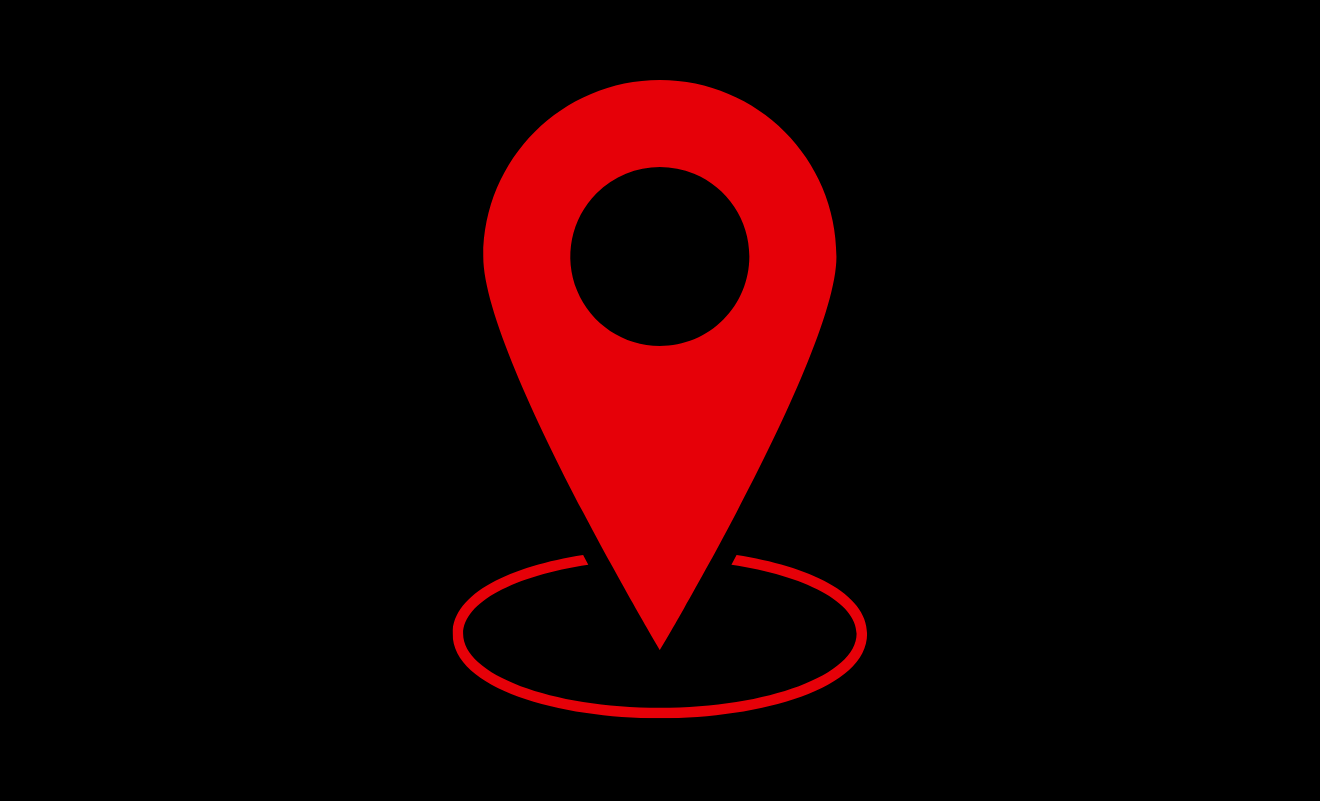Google Maps is an important service provided on several devices that assists people with finding and reducing traffic. It provides a particular commuting route that allows for a safe and efficient journey to work. You may save and modify your route in your Google account.
The application alerts you when you’re leaving for on-time arrivals and provides detailed instructions on how to avoid delays and select the optimum route. It’s adaptable, even supporting public transport. Google Maps may help you with your commute in several ways. When you select a route and start your journey, the map displays important trip details with symbols along the way.
How to Set up your home and work addresses in Google Maps
Enter your home and work addresses into Google Maps before planning your journey. You may avoid this when you have previously specified them as locations. While unnecessary, it facilitates Google Assistant requests via voice, such as ‘Hey Google, take me home.’ Follow the steps.
- Open the Google Maps application on your smartphone.
- Click the Google Maps symbol in the upper left corner.
- Select the ‘Set location’ option under the’ Home’ menu.
- Enter your address and select the proper option from the list.
- Google Maps navigates back to the previous menu.
- Go to ‘Set location’ under the ‘Work’ tab to change your work location.
- Please enter your work address and make sure it’s right.
- Confirm your address and press ‘Done’ to complete it if requested.
How to Set up your Google Maps commute on the Google Maps app
You must enter your information twice in the Google Maps app for Android and iOS to create a commute, one time for your commute to work and then again for your travel home. To set up your Google Maps commute on the Google Maps app, follow the below steps.
- Launch the Google Maps app on your phone.
- At the bottom right, press the blue Directions button.
- Type your home and work addresses. You may enter quickly by using the Home or Work buttons.
- Select your transportation mode and click the Pin button at the bottom of your screen.
- Now specify your chosen mode of public transport.
How to Make Multi-Stop Commutes in Google Maps
You may add multiple stops to your Google Maps commute and adjust their location by dragging and dropping each place. To make multi-stop commutes in Google Maps, follow the instructions.
- Enter your starting point and ending points on Google Maps.
- Select the three-dot button in the upper right corner.
- Choose ‘Add stop’ from the drop-down menu.
- In the extra field, enter the location of the stop.
- Now continue to keep in remember that Google Maps allows for many stops, not only for commuting. When planning a vacation, you may add stops at any time.
How to Check Your Google Maps Commute for Traffic and Delays
Once your commute has been created, getting a status update before you leave the house is quick and simple. Follow the given instructions to check your Google Maps commute for traffic and delays.
- Start the Google Maps application on your smartphone.
- At the bottom-left, click the Explore menu.
- At the top of the screen, press the Work button.
- Now you are ready to go, press the Start button.
- You may see planned cancellations and other information affecting how you travel on this screen.
Take a Shortcut and Create a Routine.
Plan your trip with Google Maps today, and you will never worry about its future. Another navigational application provides such useful features as immediate notifications and new features each year. For commuting, we strongly suggest using Google Maps.
What is the meaning of Google commute notification?
The Google Maps application calculates travel times and sends a message when it’s time to go. When you plan your commute, you must measure Google Maps to find the most exact ways.
How can I receive Google Maps commute notifications?
- Run the Google Maps app on your Android phone or tablet.
- Click your profile image or the first Settings option.
- Select a category and then turn on a notification. Turn on the switch after that to the notification.
How can I modify my Google commute?
Select the ‘Directions’ option at the bottom of the Google Maps screen, and then choose your preferred method of transportation at the top. After specifying your preferred path, click the Pin icon at the bottom of the screen.
What are the hours of commuting?
Commute time spent travelling from residence to the first work location of the day. Commute time is not considered when calculating overtime hours.