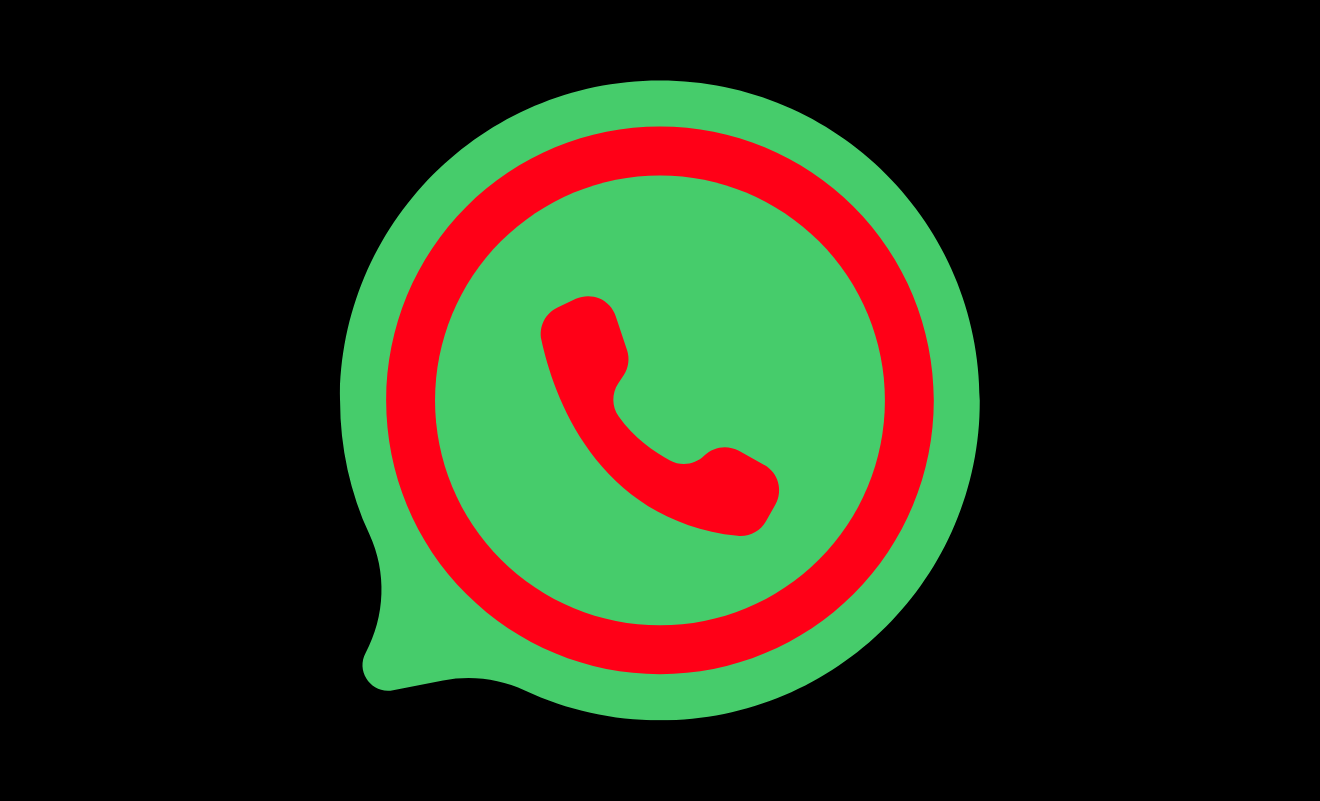With WhatsApp’s Current Location feature, you may also provide other users with an individual or group chat to share your current location in realtime for a certain period. You have control over whether and how long your live location is shared.
You can cancel permission to share your current location at any moment. Your live location will no longer be shared after it has been stopped or expired. The persons you shared your live location with will still view it as a static thumbnail picture, but they can still tap it to see your most recent location. Because this functionality is end-to-end encrypted, only the individuals you shared it with may see your live location.
How do I share my current location on WhatsApp?
- Open your phone ‘Settings‘, go to permissions for Whatsapp, and enable location permissions.
- Go to ‘Apps & Notification’
- Click on ‘Advanced‘.
- Click on ‘App Permissions’.
- Tap on ‘Location‘.
- Now keep the Whatsapp button ‘ON‘.
Alternatively, you can use WhatsApp on your phone by going to Settings.
- Go to ‘Apps & Notification’.
- Click on ‘WhatsApp‘.
- Proceed to Settings and click on ‘Permissions’.
- Enable the ‘Location‘.
- Start a personal or group chat.
- Bellow click on Attach (It will appear as a Gmail attach symbol).
- Now, choose the location and share the live location.
- Please select how long you would like to share your live location. After the period you specify, it will no longer be shared.
- Type your opinion as a comment and click to send.
How do I share my live location on WhatsApp on an Android phone?
- Open the WhatsApp mobile app on your Android phone.
- Select the group or individual you wish to share your location by clicking on Chats.
- Click the paperclip icon on the message area at the bottom of the screen.
- Select the ‘Location‘ icon.
- Now, choose ‘Share Live Location’ from the available options and continue.
- Finally, press the ‘Send‘ button.
How do I share my live location on WhatsApp on an iPhone?
- On your iOS device, open the WhatsApp App.
- Select the group or individual you wish to share your location with by clicking on Chats.
- Go to your screen’s bottom left corner and click the + sign.
- Select ‘Location‘ from the menu.
- When using the app, a popup will appear asking if you want to share your location constantly.
- You may now communicate your Live Location or Current Location.
- Press the “Send” button.
How do I stop live location sharing on WhatsApp?
- Stop sharing your current location in a personal chat or group.
- Start an individual or group conversation.
- Click on the ‘Stop Sharing’ option.
- Tap on ‘Stop‘.
- Stop sharing your live location in all chats and groups.
- Click ‘more options’ in the top right corner in 3 dotted lines.
- Click on ‘Settings’.
- Click on ‘Privacy’.
- Click on ‘Live Location’.
- Tap on ‘STOP SHARING’.
- Finally, click ‘STOP‘.
- Stop sharing your live location in all chats and groups.
Important Points to Remember
1. You may stop WhatsApp’s location permissions at any moment by navigating to Settings > Apps & notifications > Advanced > App permissions > Location > Turn off WhatsApp.
2. Alternatively, if you have recently launched WhatsApp, go to Settings > Apps & notifications > WhatsApp > Permissions > Turn off Location.
Visit WhatsApp Security to learn more about your security. You can also read WhatsApp’s privacy policies here for more details.