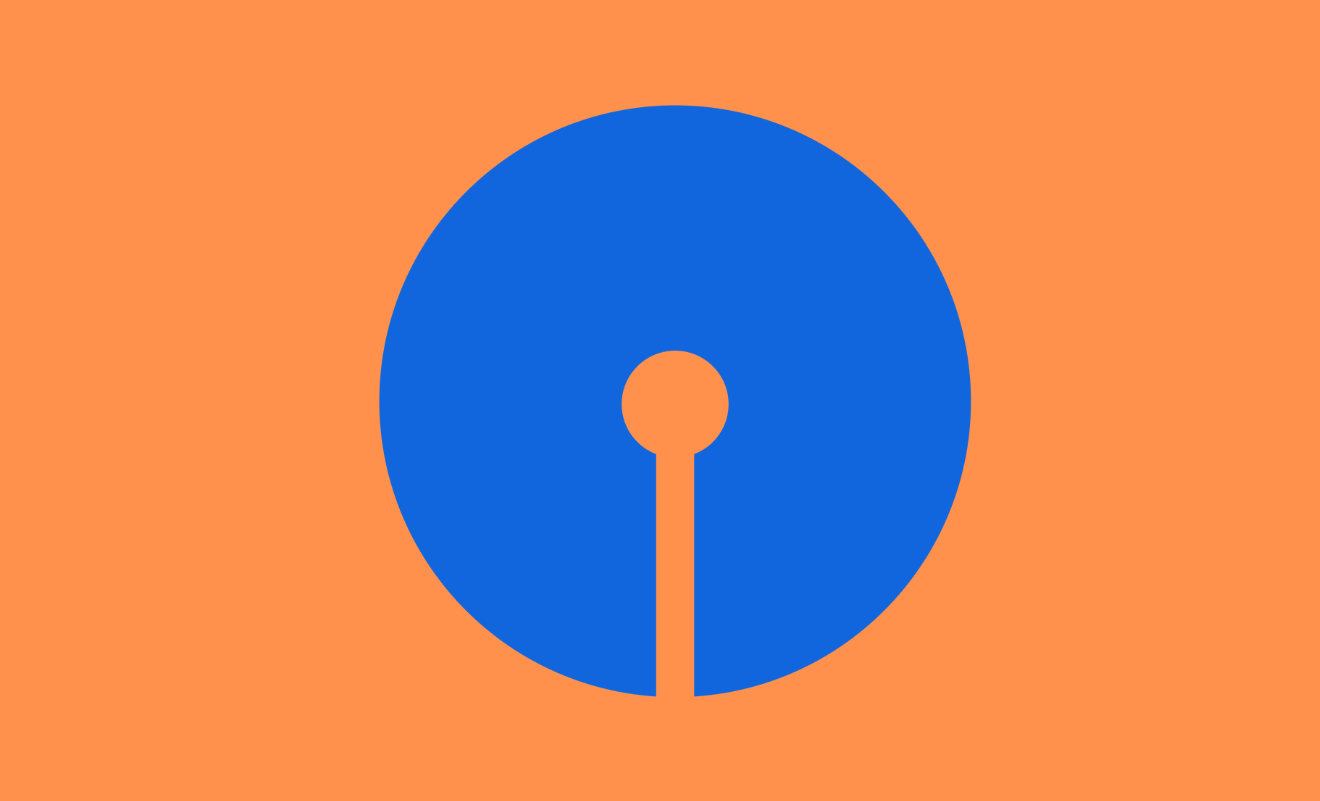Transfer Money Without Adding Beneficiary on SBI Account through Quick Transfer, mCash, UPI, IMPS using SBI YONO App: With internet banking services, one can transfer money with various modes like RTGS, IMPS, NEFT, UPI, etc. But for many of the modes of transferring money, one needs to add a beneficiary account first. It takes some time and requires some details from the beneficiary. Sometimes, we do not want to add a beneficiary for a quick transfer or some other reason. Some methods help us to do so.
If you are an SBI account holder, you can transfer money from an SBI account without adding a beneficiary. There are various methods to do so. Some of the popular ones are
- SBI Quick Transfer
- SBI mCash
- UPI App
- SBI Cash Deposit machine
- IMPS from UPI App
Let us discuss all the methods one by one.
How to Transfer Money without adding Beneficiary using SBI Quick Transfer
Though there are some limitations regarding the amount of money that can be transferred using this app, this method is very useful if you want to make a transaction of fewer than 25000 rupees at a time. This service is not chargeable as well. Follow the steps discussed below to transfer money via the SBI Quick Transfer feature.
- First, you need to log in to the official website of SBI’s Internet banking service.
- On the main screen, you will find a tab with the label ‘Payments/Transfers. Hover the mouse over that.
- From the drop-down menu that appears, select the option ‘Funds Transfer’.
- On the screen, you will be able to see various options related to payment/transfer, select the option ‘Quick Transfer (Without Adding Beneficiary)‘
- Once you do that, you will be required to enter the details related to the account of the person to whom you want to transfer money, like account number, account name, bank name, IFSC code, etc.
- Together with these details, you need to choose the purpose of the transfer as well and accept the terms and conditions also. Do so and then select the ‘Submit’ tab present at the bottom of the page.
- An OTP will be sent to your registered mobile number. You need to enter this OTP on the screen that appears and then click on the ‘Verify’ tab.
- After successful verification, the money will be transferred to the beneficiary account. The time it will take to reach the beneficiary amount will vary.
- If you have chosen the IMPS method, then the money will arrive instantly, and if you have chosen the NEFT option, the amount will be transferred in 4 to 5 hours.
How to Transfer Money without adding Beneficiary by SBI UPI App
This is one of the most used methods these days. It doesn’t require one to add all the details of the beneficiary. Only a mobile number/name is enough to transfer money.
- Download and install any UPI App of your choice on your mobile. Some of the popular UPI Apps are PhonePe, BHIM, Paytm, GPay, etc. One can even use a bank-specific UPI App also. Here, I will explain the method of using the PhonePe app.
- Open the PhonePe App and click on the option ‘New Payment’.
- It will then ask for the UPI ID of the beneficiary. Either enter the UPI ID or search for the mobile number of the beneficiary and select it.
- On the page that appears next, enter the amount of money that needs to be transferred. You can even enter a note that can help you later to remember this transaction.
- Now, on the next screen, you need to enter your UPI PIN.
- Once you enter your correct UPI PIN, the money will be instantly transferred to the beneficiary.
How to Transfer Money without adding Beneficiary SBI IMPS
This method is useful only when you know the details of the beneficiary account number and the associated IFSC code, but you do not want to wait for half an hour to add this as the beneficiary account number. To explain this process, I am using the PhonePe App. Follow the steps discussed below to transfer money without adding a beneficiary in SBI via IMPS from the UPI App.
- Open the PhonePe App and then search for the section ‘Transfer Funds’. From the options that appear next, select the ‘To Account’ option.
- Select the option ‘ADD RECIPIENT BANK ACCOUNT’.
- On the screen that appears next, enter the beneficiary account details like account number, IFSC code, name, etc.
- Press the ‘Confirm’ tab present at the bottom of the page.
- After that, you will see the account that you just added. Click on that and then enter the amount that you need to transfer. You can even type an associated note for it.
- Now, enter your UPI PIN on the page that appears next.
- Once the details are successfully verified, the entered amount will be instantly transferred to the beneficiary.
How to Transfer Money without adding Beneficiary through SBI mCash
If you are a user of the SBI Yono Lite App, this method of transfer is for you. mCash is a part of the service provided by SBI through its SBI Yono Lite App. This method helps you to transfer money just by using the mobile number of the beneficiary.
Note: This method has a recurring charge for every transaction made. The charge is Rs. 2.5 + tax (if any).
Follow the steps discussed below to use this method
- Log in to the SBI YOno Lite App using the method you chose while registering the App with your Bank account, i.e., either using PIN or the Username/Password option.
- On the home page, search for the option ‘Fund Transfer’ and tap on that.
- Choose the option ‘Send mCash’ from the various options that appear.
- You will then be taken to a new screen, where you need to select the account number from which you want the money to be transferred.
- Now, enter the beneficiary’s mobile number. Alternatively, you can also add the email ID.
- Then enter the amount of money that needs to be transferred. You can also add remarks (if any).
- Accept the Terms and Conditions by tapping in front of it.
- Tap the ‘Submit’ tab at the end.
- You will then receive an OTP on your registered mobile number. Enter that and tap on the ‘Submit’ tab and you are done. The sender’s work is complete
Note: -. The money will not get transferred instantly unless the receiver enters the 8-digit passcode received via SMS in the SBI mCash section. To do so, the receiver will have to log in to SBI Yono Lite App and then choose the option ‘mCash’ from the home screen.
A new screen will appear, where the receiver needs to enter the account number to which he wants the money to be credited, the associated password, and the 8-digit passcode received via SMS. In the end, enter the captcha code and then tap the ‘Submit’ tab. The money will then be received in the receiver’s chosen account.
How to Transfer Money without adding Beneficiary through SBI Cash Deposit Money
This method is helpful in case you do not have access to the SBI internet banking services or if you do not have your registered mobile number with you but have your ATM card with you. You can use a CDM (Cash Deposit Machine) in this case. Follow the steps discussed below to transfer the money from SBI without adding beneficiary via Cash Deposit Machine: –
- Go to your nearest SBI cash deposit machine by carrying with your debit card.
- As usual, you must first insert your card into the machine and enter the associated PIN.
- Now, select the option ‘Send Money to Beneficiary’ on the screen of the ATM.
- It will then ask you to enter the account number of the beneficiary and the associated IFSC code. Enter that.
- On the next screen, you must enter the amount you wish to transfer to the beneficiary’s account number.
- After successful verification, put the entered amount into CDM.
- Again, the machine will validate notes (rupees). After validation, the amount will be transferred to the beneficiary’s account number.
If you follow all the steps discussed above for all the processes, you will be able to transfer the money instantly. If you have any doubts, please feel free to ask us.