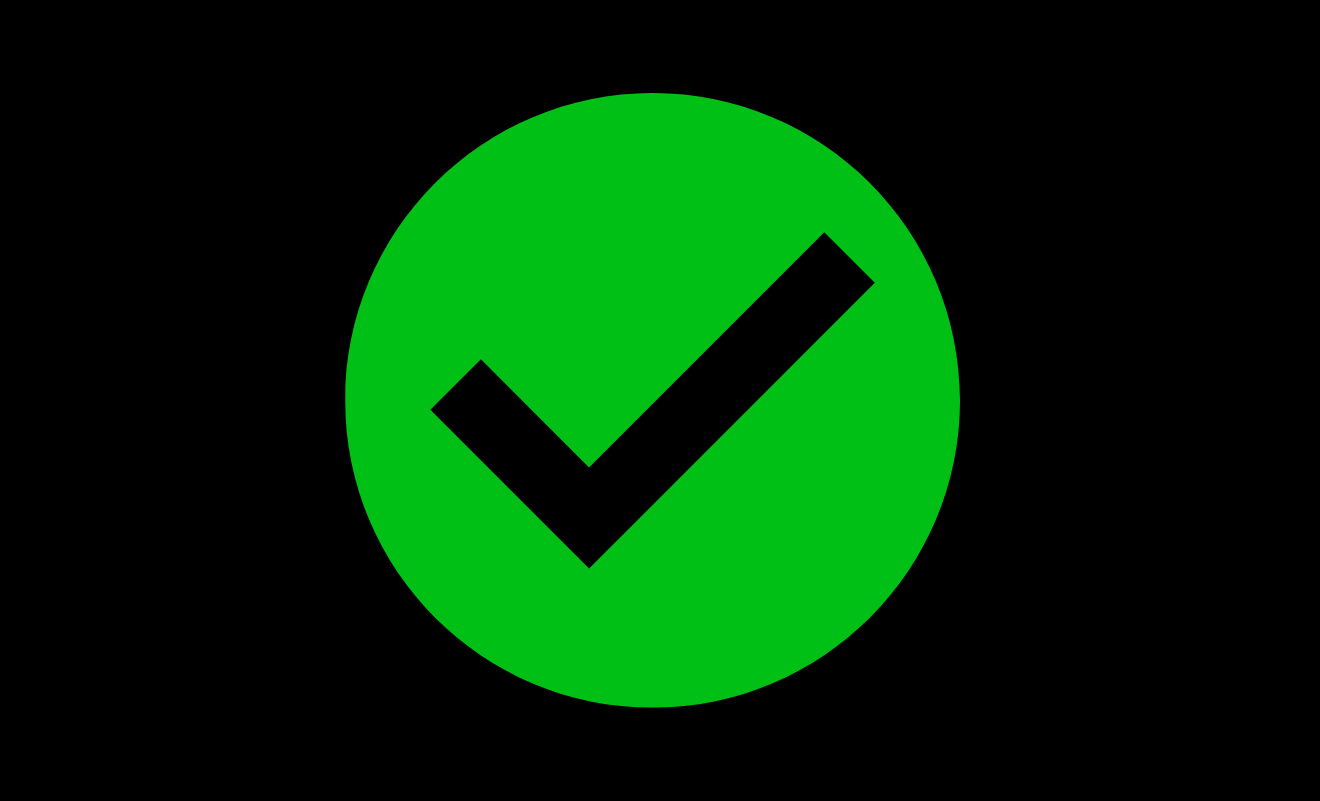Safe Removal/Unlinking/Deletion of Saved Bank Account and Debit/Credit Card Details from Mobikwik App and website at https://www.mobikwik.com…
Mobikwik is a renowned payment app in India that is widely used for mobile recharge, bill payment, DTH recharge, etc. There is an option in Mobikwik that provides its user with an option to save the details of their bank cards. Here, a user can save the details of the card that he/she uses frequently while making transactions through Mobikwik.
Sometimes, we change our bank or change to a new card. In this case, we might need to remove the saved details of the old card from Mobikwik. The process to do so is very easy. Here, we will discuss removing saved card details from the Mobikwik App.
How to Remove Saved Card Details from Mobikwik
Mobikwik is running in both Mobile App & Web Applications. Follow the steps discussed below to remove the saved card from the Mobikwik App & website.
Steps to Safe Remove or Unlink Saved Card (Debit Card & Credit Card)
- Visit the Website or Open the Mobikwik App.
- First, open the Installed Application or the official web page of ‘Mobikwik’. Alternatively, you can click https://www.mobikwik.com.
- Login to Mobikwik using RMN (Registered Mobile Number & OTP).
- You will see a Login button in the upper right-hand corner of the website. Click on that to log in as a User.
- On the new page, you will be asked to enter your registered mobile number (RMN). You will receive an OTP at your mobile number. Enter the OTP and click on the ‘Login’ tab.
- Go to Your Profile.
- Now, you are logged in to the Mobikwik account.
- You will find the Profile icon on the main page at the top right corner. Click on it.
- Go to My Wallet.
- From the drop-down menu, select the ‘My Wallet’ option.
- Check your Wallet Balance & Select Saved Cards.
- A new page will appear with many options, such as history, available balance, super cash, redemption, etc. Select the ‘Saved Cards’ option below the ‘Balance breakup’.
- Select a Card & Remove it.
- The new screen will display a list of all the cards you have saved on Mobikwik, with the ‘Remove’ button in front of each card. Select the account you want to remove and then press the ‘Remove’ tab in front of it.
- Confirmed the Removed Card.
- When you press the ‘remove’ button, a popup window will appear asking, ‘Are you sure you want to delete this card?’
- If you are sure, press the ‘OK’ button. You can even press the ‘Cancel’ button to recheck the card number, etc.
- Press OK to Remove your Saved Debit or Credit Card.
- If you have pressed the ‘OK‘ button. Rest assured that your card has been removed. If you want to remove multiple cards, follow the same process.
How to Remove or Unlink a Bank Account from Mobikwik
In case, you want to remove the registered bank account, the process is a little bit different. Though you will see an option labelled as ‘linked bank account‘, you will not be able to remove the bank account details from there.
There is no online option to remove the bank account. You need to contact Mobikwik’s customer service department/desk and ask them to remove your account. To access Mobikwik’s help page, you can press https://www.mobikwik.com/help.
How to Deregister UPI with MobiKwik
- Open and log in to the Mobikwik app using MPIN or Biomatrics.
- By pressing the Menu, choose the Security option.
- Then, click on the three vertical dots in the top right-hand corner.
- Deactivate UPI in Mobikwik by tapping on “Deregister UPI“.
How can I remove my card details from Mobikwik?
The ‘My Wallet’ option allows the removal of saved cards from the account from the user level. By visiting ‘My Wallet’ you can remove any saved card like a Debit card, Credit card.
How can I delete my Mobikwik UPI ID?
By creating the support ticket, Mobikwik removes the saved UPI Details from your account, like unlinking the bank account.
How can I unlink my bank account from Mobikwik?
You can remove or unlink the saved bank account details from Mobikwik’s helpdesk. To unlink your bank account, call customer support or raise a support ticket.
How can I unlink my bank account from Mobikwik?
You can unlink the saved bank details through the support team of MobiKwik, right now there is no option to remove or unlink from the user-level